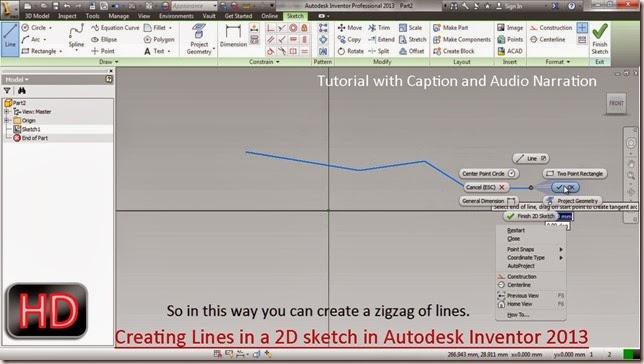In this tutorial we will learn what Degrees of Freedom (DOF) is and how it is utilized in 2D sketch environment to fully constrain a sketch.
..............................................................................
Transcription of Video
................................................................................
In Autodesk Inventor our ultimate goal in creation of 2D sketch is, a fully constrained sketch. This means the position of drawn sketch cannot be changed without any deliberate action. By turning on Degrees of Freedom (DOF) we examine how the geometry can be moved in an active sketch. We can remove displayed DOF and lock the sketch, by adding sketch and dimensions constraints.
In this video we are taking a very simple example to explain all the concept.
- Create a new part file with an English Template.
- First of all we will start a new 2D sketch.
- Project the X and Y axis in the active sketch and convert them into construction geometry.
- Draw a rectangle free hand in the design window.
- Activate Show All Degrees of Freedom command.
- Currently the software denotes degrees of freedom of the sketch with red marks and mentions that 4 dimension are needed to fully constrain the sketch.
- Next we will apply some sketch and dimension constraints to fully constraint the sketch as well as lock its movement.
- As we apply the constraints and dimension the red marks will disappear in relation with it, which will result a lock in its moment also.
- Now you can see there is no red marks of DOF and the sketch is fully constrain
Note:-
The video has a little caption assistance, but I have given sufficient amount of pause over the tool and their tip, so that they can be read easily. In addition this, annotations are also applied over important places…. so please focus on them to understand what is being done and how….
...................................................
Visit the following link to watch basic tutorial on Autodesk Inventor by us
https://www.youtube.com/playlist?list=PLb-IhKRMYSERYpB48aY-sZ10fN6CfXIL4
.........................................................................
To watch detailed tutorials on the same software visit the following link
https://www.youtube.com/playlist?list=PL74BDF7431ED13443
..........................................................................................