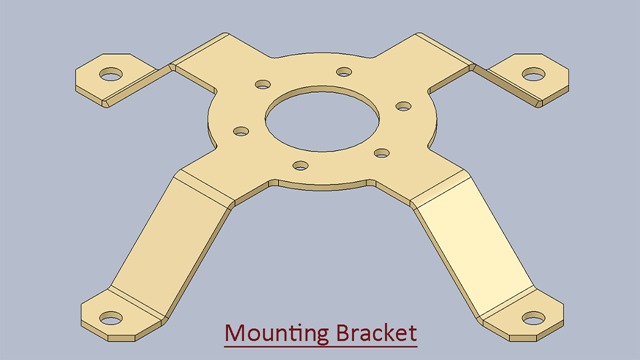This tutorial displays the modelling process of a model named 'Mounting Bracket' which is created by using Sheet Metal functionality of SolidWorks software.
The tutorial will give an intermediate level user of the software a good practice of following software tools:--
- Basic 2D sketching
- Base Flange/Tab
- Sketched Bend
- Edge Flange
- Break Corner
- Extrude Cut
- Simple Hole
- Circular Pattern
- Mirror
- Flat Pattern
The highlight of the tutorial is that we will apply different tools to create similar looking four legs of the model. Viewers may find this way of modelling process a bit tedious but it is deliberately done so that software users may know and learn about the application of different software tools.
To understand the video easily, focus over places where we have paused our mouse. This is done so as the viewers can easily read the tooltips generated by the software and understand what is being done and why.
Visit the following link to get the model file…
....................................................................................
Visit the following link to watch more sheet metal tutorials on SolidWorks by us
https://www.youtube.com/playlist?list=PLKWX3xUP3pPrJYXXG2_K2IlquWkPc59lf
....................................................................................
Visit the following link to watch basic tutorial on SolidWorks by us
https://www.youtube.com/playlist?list=PLb-IhKRMYSES3Zw3QHmQVqQ-rcFVzgYHy
.........................................................................
To watch more detailed tutorials on the same software visit the following link
https://www.youtube.com/playlist?list=PLKWX3xUP3pPo77gFCyy669sI76qJa5jKw
...................................................................................
Hope all of you enjoyed the tutorial. If you find the video useful please like it and share it with your friends/colleagues and do not forget to subscribe us to get latest updates about our new uploads.
http://www.youtube.com/user/nisheethsorjm?sub_confirmation=1
....................................................................................................