Serial No. 299
How to write subscript and superscript text in Autodesk Inventor (with caption and audio narration)
Transcription of the Video
- Edit the 'Sketch1' from the browser bar.
- Select the text box, right -click and choose 'Edit text' option.
- The Format Text dialogue box appears in the graphics window.
- Write the text in the Format Text dialogue box as shown.
- First type F, then type the caret symbol (^) followed by digit 1, → select caret symbol along with digit 1, afterwards apply the 'Stack' button. The resultant type letter will be F1.
- First type y, then type digit 2 followed by caret symbol (^), → select digit 2 along with caret symbol, afterwards apply the 'Stack' button. The resultant type letter will be y2.
- Select all the text and change the size.
- Click OK to close the dialogue box.
- Click Finish sketch button.
- Save the part file.
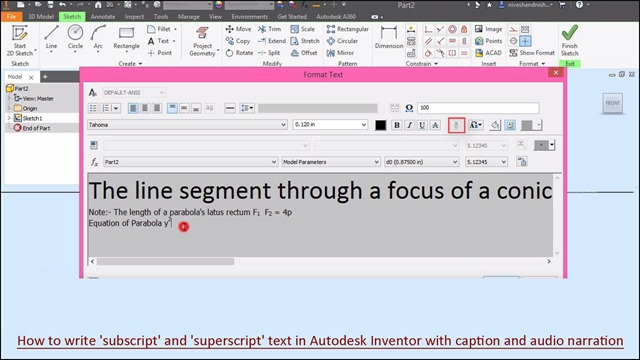

No comments:
Post a Comment