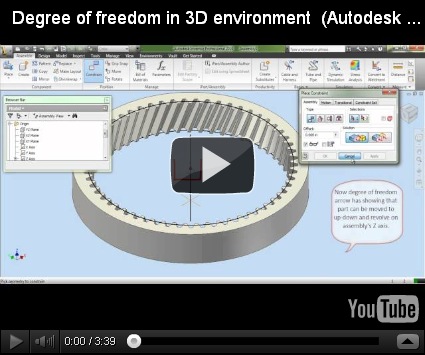Serial No.149
Creating wires in Mesh of Table Fan-Autodesk Inventor 2013 (with caption and audio narration)
.......................................................................
This video will display how to create wires of the mesh of our previously created model 'Mesh of Table Fan'.
Click the following link to get the drawing sheet of the model: - http://bit.ly/2neUSNX
Transcription of Video
Creating wires in Mesh of Table Fan
This video will display how to create wires of mesh of our previously created model ‘Mesh of Table Fan’.
- At present there are three components Part1, Part2 and Part3 in the Assembly.
- And we want to create 3 more new components Part4, Part5 and Part6 like this.
- We will start our work with creating a new component in the Assembly.
- At present the newly created component is not fully constrained in the Assembly, which can be confirmed by checking the ‘Degrees of Freedom’.
- To fully constrain it in the Assembly, we will apply Mate Constraint between Center Point of Part4 and Center Point of Assembly.
- Next, we will apply a Mate Constraint between Z Axis of Part4 and Z Axis of Assembly.
- And finally a Mate Constraint between XZ Plane of Assembly and XZ Plane of Part4.
- Now the Part is fully constrained, there are no Degrees of Freedom left.
- In this Assembly, a ‘Component Pattern’ feature was applied to replicate the Part3.
- We will ‘Suppress’ this feature and make visible only one instance of the Part3.
- By double clicking the Part4, we will now enter in the Part Modelling environment.
- Our first sketch will be drawn on the XZ Plane of Part4.
- First we will project the edges of the other components available in the Assembly, using the ‘Project Cut Edges’ Command.
- We will use these edges as a reference for creating new sketch. That is why we will apply a construction override on these projected edges. This will prevent them from being recognized as profiles by the 3D features.
- This offset length is equal to the radius of wire of mesh.
- Now we are applying constraints on our sketches to position it properly. This will also make our sketch Fully Constrained.
- We will create a Work Point on this newly created sketch and replicate it 22 times with the use of ‘Rectangular Pattern’ Tool.
- Select ‘Curve Length’ to place the Work Points along the path of the sketch.
- Now start a new sketch on the XZ Plane of Part4.
- Now project this Work Point on the sketch with the use of ‘Project Geometry’ Tool.
- Draw a circle on this point.
- Now we will develop our first wire of mesh with the help of ‘Revolve feature’.
- Change the colour of Part4 to 'Steel'.
- Repeat the same steps to generate other wires of mesh.
- Clear the screen by activating the 'Clean Screen' Command.
- The fully developed Assembly will look like this.