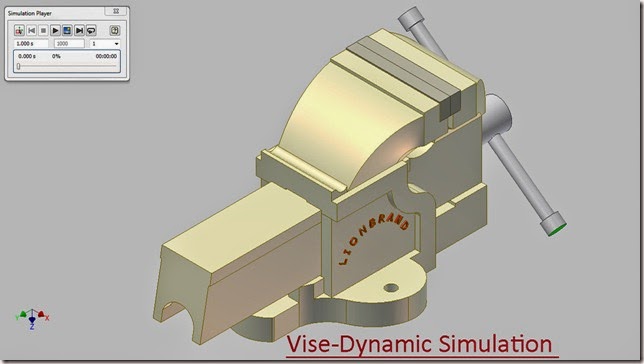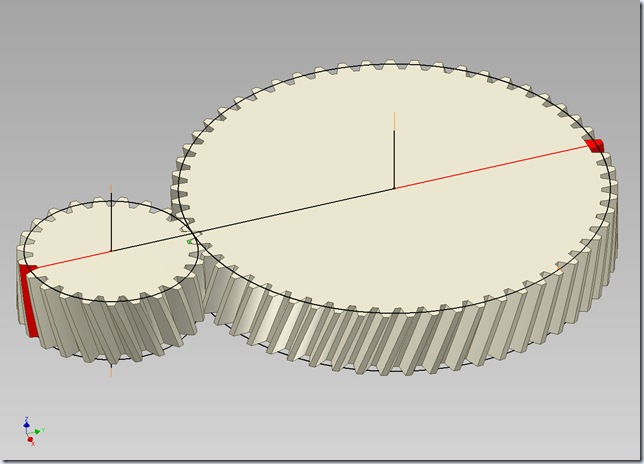Serial No. 305-B.
Modelling of 'Screw Gauge' with Dynamic Simulation (Volume-2) Autodesk Inventor 2018 Tutorial(Starting of the model is designed in Volume-1)
Click the following link to get the model file: - http://bit.ly/2oWAced
Procedure of reading of Screw Gauge
Total number of divisions imprinted on Circular scale (in one round) = 25
Total number of divisions imprinted on Linear scale = 40
Pitch of Linear scale = total length of Linear scale/total number of divisions imprinted on Linear scale
= 25.4mm/40 = 0.635mm
Least count of Circular scale = Pitch of Linear scale/total number of divisions imprinted on Circular scale
= 0.635mm/25 = 0.0254mm
Reading of Linear scale = Pitch of Linear scale x Number of divisions opened on Linear scale
= 0.635mm x 4 = 2.54mm
Reading of Circular scale = Least count of Circular scale x Number of divisions
ahead of central line of Linear scale
= 0.0254mm x 2 = 0.0508mm
Total Reading = Reading of Linear scale + Reading of Circular scale
= 2.54mm + 0.0508mm = 2.5908mm