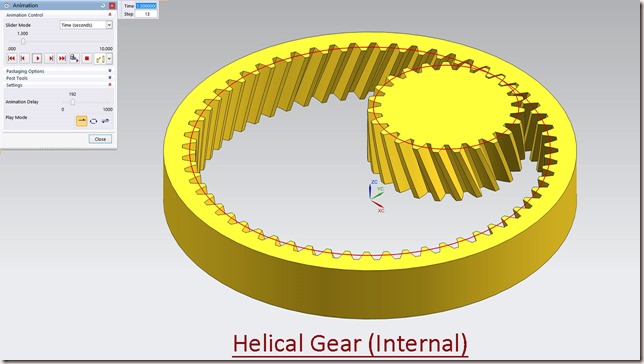Serial No. 112
Gear Pump Body along with Drawing Sheet (Solid Edge ST 9 Tutorial)
Designing a machine part from the 2D sketch. Dear Viewers, In this video we will show how to create a 3D model 'Gear Pump Body' with the help of 2D drawing sheet in Solid Edge Tutorial Software.
Download the 2D drawing sheet in PDF form by visiting the following link: -- http://bit.ly/37TDoIi
...............................................................................................................................
Visit the following link to watch more tutorial on Solid Edge by us
https://www.youtube.com/playlist?list=PLKWX3xUP3pPq5ijHdni6jXNX445Il3MWJ
..........................................................................................
Hope all of you will enjoy the tutorial. If you find the video useful please like it and share it with your friends/colleagues and do not forget to subscribe us to get latest updates about our new uploads.
http://www.youtube.com/user/nisheethsorjm?sub_confirmation=1m
....................................................................................................
Dear Viewers if you like our work and wanted to support us, to keep continuing the good work, then become a patron of ours at ‘Patreon’ site. Patreon is a simple way for you to contribute to the creator’s work every month/ every time they release their new work and get rewards in return. Please visit the following link to know all about our work and what we are offering a reward to our patrons…
https://www.patreon.com/nisheethsri
.............................................................