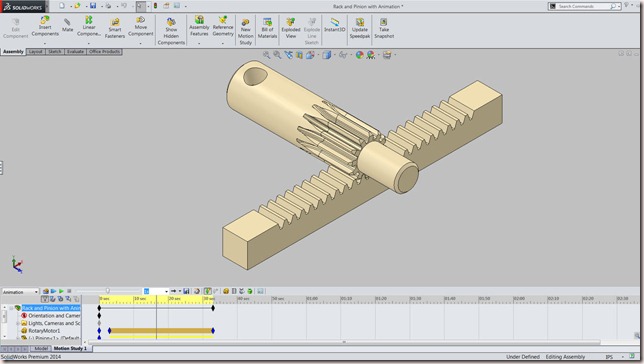Serial No. 19
Rack and Pinion with Animation (Solid Edge ST9 Tutorial)
This tutorial has been picked up from Solid Edge ST9 Help file.
This tutorial gives step by step instructions to design and create a model of Rack gear, in this Tutorial you have learned how to use Rack Gear Module to design and create a 3D model of Rack and Pinion for the given inputs and animate it by ‘Rotational Motor’ command.
It will cover the following topics.
........................................................................................................
• How to mate the Rack and Pinion in the assembly.
• How to change the Face Width of rack and pinion by using ‘Edit in Solid Edge Rack and Pinion Gears Designer’ command.
• How to mate the gears by using ‘Flash Fit’ command in the assembly.
• Use assembly constraints such as Axial Align mate, Angle mate, Mate command etc.
Click the following link to get the model file: - http://bit.ly/2OtgL7G