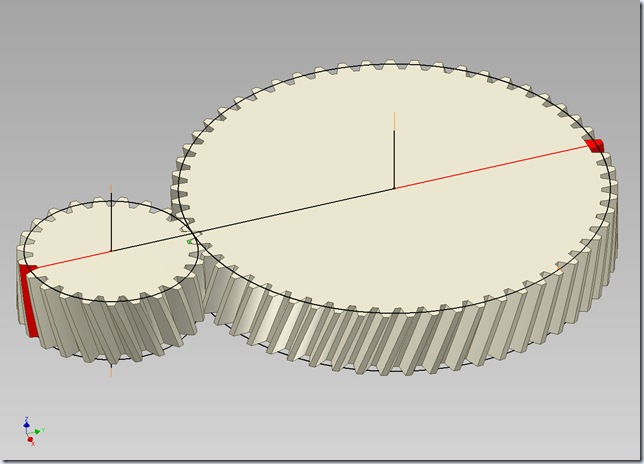Serial No. 46
Helical Gear (Internal)-Dynamic Simulation-Autodesk Inventor 2012 (with caption and audio narration)
In this video, we will demonstrate how to give the different type of mates in the assembly environment for creating the Dynamic Simulation of the ‘Helical Gear-Internal’.

Click the following link to get the model file: - http://bit.ly/2nfFoJi
Transcription of Video
Display motion in Helical Gear (Internal) through Dynamic Simulation
- Create a ‘New Assembly’ and save it with the name ‘Helical Gear (Internal)-Dynamic Simulation’.
- Select Place component from the marking menu and place the Helical Gear in the Assembly.
- Align the Gear in correct position by using View Cube.
- Select the Gear in the Design window, right click and deselect Grounded from the context menu.
- At present there are six Degrees of Freedom in Gear and it can be moved in any direction in the Assembly.
- Open the visibility of Z Axis of Assembly and Z Axis of Gear from the Browser Bar and then apply a Mate Constraint between them.
- Apply another Mate Constraint between Centre Point of the Assembly and Centre Point of the Gear.
- Now only one Degree of Freedom is left and Gear can be moved only on its Z Axis.
- Select Place component from the marking menu and place the Pinion in the Assembly.
- Activate the Constraint command and change the constraint type to Flush in the Solution field, select the top face of Pinion and top face of Gear, and click OK.
- Set the browser from Assembly View to Modeling View using the toggle at the top of the browser.
- Open the visibility of Pitch Diameter of Gear and Pitch Diameter of Pinion.
- Activate the Tangent Mate, change the Solution type to Inside, then select Pitch Diameter of Pinion and Pitch Diameter of Gear, and click OK.
- Apply a Mate Constraint between the Z Axis of Pinion and YZ Plane of Assembly.
- Create a Work Axis in the Assembly, coincident with the axis of surface of Pitch Diameter of Pinion.
- Activate the Work Axis command from the Work Features Panel of Assemble Tab, and then select Through Revolved Face or Feature in the Axis drop down menu.
- Select Pitch Diameter of Pinion to create the Work Axis.
- In the Quick Access toolbar, click the selection tool dropdown list and choose Select Sketch Features.
- Convert this Work Axis to ‘Grounded’.
- Activate the Motion Constraint, first select the top face of Gear and then the top face of Pinion. In the Ratio input box, enter the value 23/57 and click Ok.
- Once again, check the Degrees of Freedom of Helical Gear and Pinion in the assembly, this time both the gears are rotating on their own Axis.
- Activate the Dynamic Simulation Tool from the Begin Panel of Environments Tab.
- Select Insert Joint in the Marking menu.
- Select ‘Rolling: Cylinder in Cylinder’ from the drop down menu of Insert Joint dialog box.
- Select Rolling constraint option.
- In the Insert Joint dialog box, select Pitch Diameter of Gear in ‘Outer Component option’ and select Pitch Diameter of Pinion in ‘Inner Component option’. Click Ok.
- Select Revolution:2 joint in the Browser under the Standard Joints folder, right click and select Properties from the context menu.
- Click dof 1 (R) tab and select Edit imposed motion button and check the Enable imposed motion option.
- Click the arrow to expand the input choices, and click Constant Value.
- Enter the value 360 deg/s and click Ok.
- Close the visibility of Pitch diameter of Helical Gear and Pinion.
- In Simulation Player, fill the value 1000 in the Images field area.
- Clear the screen by activating the Clean Screen command.
- Click Run in the Simulation Player to display motion in Helical Gear and Pinion.