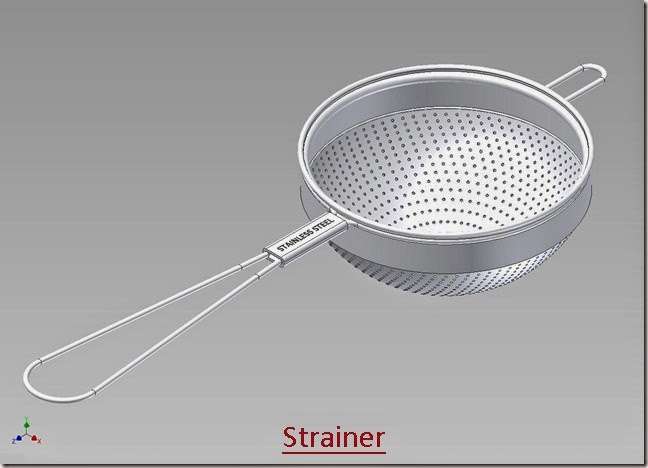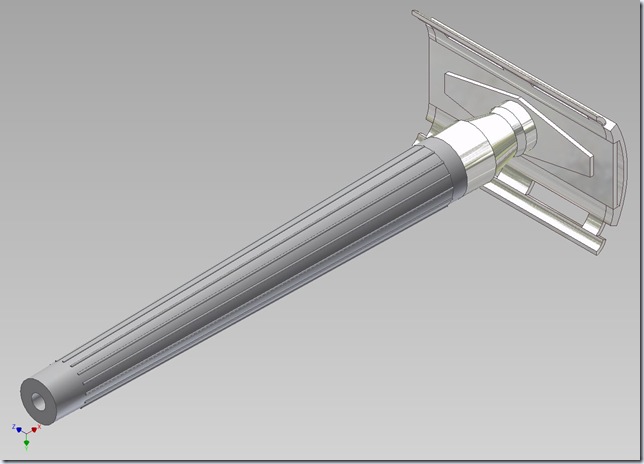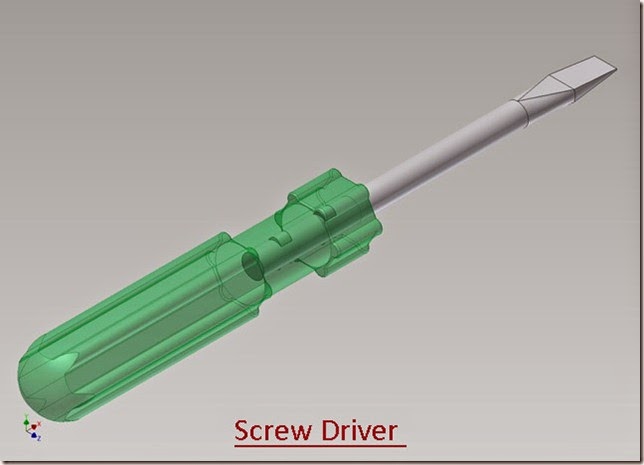Serial No. 70
Peeler (Autodesk Inventor 2016 Tutorial)
In this video we will describe, how to modelling ‘Peeler’ with the help of Extrude feature with Surface option, Loft with surface option, Boundary Patch, Mirror, and Rectangular Pattern feature and so on, after creating the surfaces convert all the surfaces into solid body by using ‘Sculpt’ tool. Use Copy Object and Combine command to subtract the one part to another part in assembly environment. How to use Mirror component tool in assembly environment.
Click the following link to get the model file: - http://bit.ly/2njCL9w