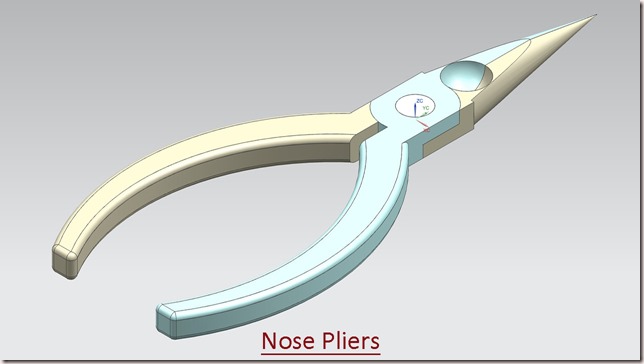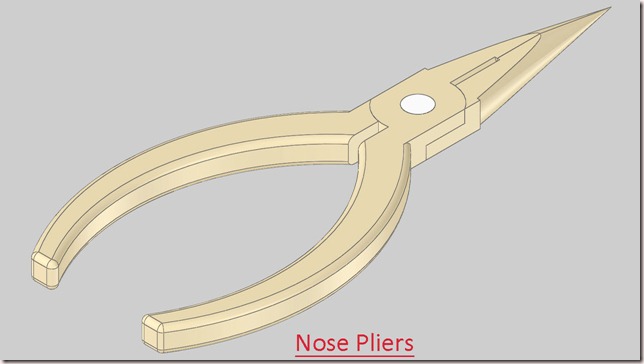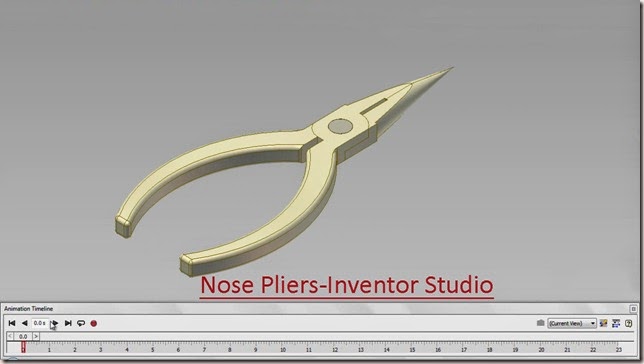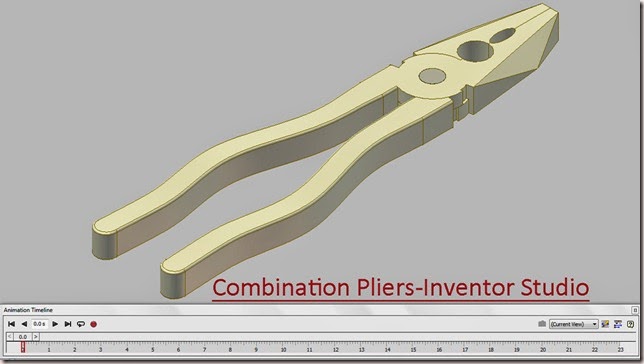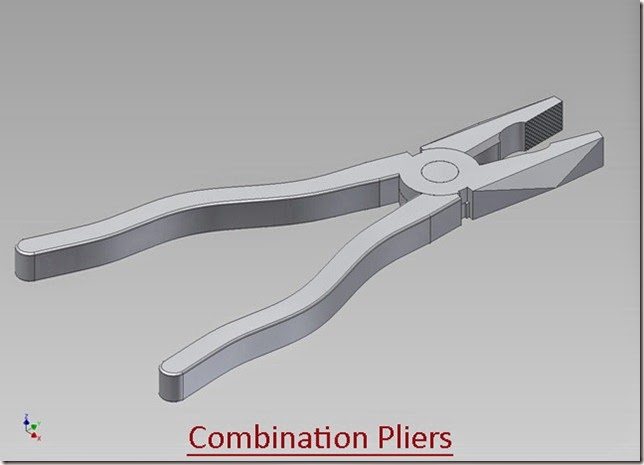Serial No. 32
Animation displayed in 'Nose Pliers' Assembly--SolidWorks 2017 (with caption and audio narration)
In this video, we will demonstrate how to apply the different type of mates in the assembly environment for creating the animation.
..................................................................................
To watch full sketching video of this model 'Nose Pliers', please visit on my another associated video named as 'Nose Pliers' (Video Tutorial) SolidWorks.
Click the following link to get the model file: - http://bit.ly/2oUp3Lb
Transcription of the Video
- Create a new assembly inside an English template.
- The ‘Begin Assembly’ command is preactivated in the assembly design window.
- Place the ‘Part1’ file in the assembly.
- Save the assembly, name it as ‘Nose Pliers with Animation’.
- When the first part file is placed in the assembly, the part remains as a grounded component.
- So we will do unground the part with the help of ‘Float’ option.
- Right-click on the ‘Part1’ file and choose ‘Float’ option.
- Drag the part and select it, choose ‘Edit Part’ option from the design window.
- Go to the model tree and open the visibility of ‘Axis1’.
- The Axis is not visible in the design window, so we will turn on the ‘Axes’ button.
- Now the axis is visible in the design window.
- Return back to the assembly environment.
- Apply a ‘Coincident’ mate between the Top Plane of Assembly and Top Plane of ‘Part1’.
- Apply another ‘Coincident’ mate between the Axis1 of ‘Part1’ and Origin point of the Assembly.
- Activate the ‘Insert Component’ command, place the ‘Part2’ file in the assembly.
- Rotate the part by using ‘Move with Triad’ command.
- Apply a ‘Concentric’ mate between the two holes of the Part.
- Apply a ‘Coincident’ mate between the inside face of the slot of ‘Part1’ and inside face of the slot of ‘Part2’.
- Place the ‘Revit’ file in the assembly.
- Select the ‘Revit’ file and rotate to the proper position.
- Apply a ‘Concentric’ mate between inside cylindrical face of ‘Revit’ and inside cylindrical face of the hole of ‘Part2’.
- Apply a ‘Coincident’ mate between inside face of the ‘Part2’ and back face of ‘Revit’.
- Apply a ‘Coincident’ mate between Front Plane of ‘Revit’ and Right Plane of the assembly.
- Drag the ‘Part1’ file and activate the Mate command.
- Different types of mates are available here, choose any mate as you need according to your design.
- Select the ‘Angle’ mate option and set the angle value 0 deg.
- Select the face of ‘Part1’ and Right Plane of assembly, select the ‘Anti-Aligned’ button under the Mate alignment option.
- Choose the ‘Flip dimension’ option and click OK to execute the command.
- In the same manner, apply another ‘Angle’ mate on the opposite side of the part.
- Now the assembly component is fulley defined in the assembly.
- Suppress the ‘Angle2’ mate.
- Activate the ‘Move Component’ command and select the ‘Collision Detection’ option.
- Drag the part until it touches the opposite part.
- Now highlighted face shows here to stop the motion of the component at the moment of touch of any other entity.
- Click OK to finish the command.
- Go to the Evaluate tab and activate the ‘Measure’ command.
- Measure the angle between these two edges of the part.
- Activate the ‘Interference Detection’ command.
- And check the interference between the two components.
- Unsuppress the ‘Angle2’ mate.
- Go to the ‘Motion Study’ tab, click the ‘Expand Motion Manager’ button.
- Right-click on the ‘Orientation and Camera Views’ option, select the ‘Disable Playback of View Keys’ option.
- Go to the ‘Mates’ folder, select the ‘Angle1’ mate and move the timebar at 10 second.
- Right-click on the animation timeline and place the new key by using ‘Place Key’ command.
- Modify this new key and paste the angle value 69.78676/2 deg. and click OK.
- Move the timebar at 13 second and place the new key.
- Pause the animation for 3 seconds.
- Move the timebar at 23 second and place the new key.
- Modify this new key, fill the value 0 deg. and click OK.
- Follow the same steps which were done earlier to create the animation for ‘Angle2’ mate.
- Click the ‘Calculate’ button to check the animation.
- Stop the animation and clear the screen to view full screen of the model.
- At the last, click ‘Play from Start’ button to see the result.