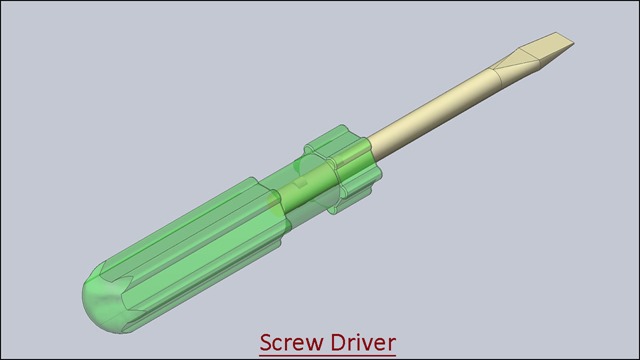Serial No. 30
In this Solid Edge Tutorial we will describe how to build the model ‘Allen Screwdriver (Double Ended)’. The edge of Allen screwdriver (Double Ended) has been constructed by different surface tools like Bound, Stitch, Extend etc. It is a Part and Assembly modelling tutorial. This assembly consist 3 part files (Handle, Circular Rod, Sleeve etc.).
It will cover the following topics.
........................................................................................................
• Creating 2D Sketches on different Planes.
• Use some sketch constraints as Connect, Horizontal/Vertical, and Equal etc. that are applied on during sketch creation.
• Use solid and surface feature command such as Revolved Cut, Bounded, Stitched, Extrude, Cut, Circular Pattern, Subtract, Round etc.
• How to create a line by using ‘3D Line’ command in 3D Sketch environment.
• How to change the color of the model by using ‘Part Painter’ tool.
• How to insert component into the assembly using drag and drop from parts library by using ‘Insert Component’ command.
• How to resize (scale) the handle of screwdriver with the help of ‘Part Copy’ command. You use the Part Copy Parameters dialog box to specify which geometry you want to copy and whether you want to mirror, scale, or flatten the copied geometry.
• How to create a sleeve part in context of an assembly in the assembly environment with the help of ‘Create Part In-Place’ command.
• How to mate the parts by using ‘Flash Fit’ command in the assembly.
• How to flip the component by using ‘Flip Side’ option in ‘Flash Fit’ command in the assembly.
• How to lock the rotation of the component by using ‘Lock Rotation’ option in ‘Flash Fit’ command in the assembly.
• Use the ‘Subtract’ command (Boolean) to remove the tool body volume from selected target bodies in the assembly. You can select multiple target bodies and multiple tool bodies.