Serial No. 105
Creating a custom template in Solid Edge ST9 (with caption and audio narration)
Transcription of the Video
- Create an ansi inch part file in Solid Edge ST9.
- 'Transition to Ordered' button should be activated, for creating an ordered modelling feature.
- Dimetric View is selected by default, but here I choose ISO View.
- Activate the 'Style' command.
- In the 'Style type' area choose Dimension.
- Click new button.
- Set the name as 'Fraction'.
- Under the Based on section select ANSI (in) option.
- Click the 'Units' tab and choose 1/16 inch in the 'Round-off' section list.
- Click OK and apply button.
- Activate the Solid Edge Options command.
- Change the Length and angular dimension value in Units tab.
- Previous settings is to be applied which have done earlier to create the new dimension style.
- Save the template file by giving it proper name, in a Solid Edge template folder.
- Once again, activate the Solid Edge Options command.
- Click File Locations button, select the 'User templates' option.
- Click Modify button and select my own created folder.
- Click OK.
- Open a new file in Solid Edge and check the result.
- Dimensions are shown in fraction due to selection of my previous setting.
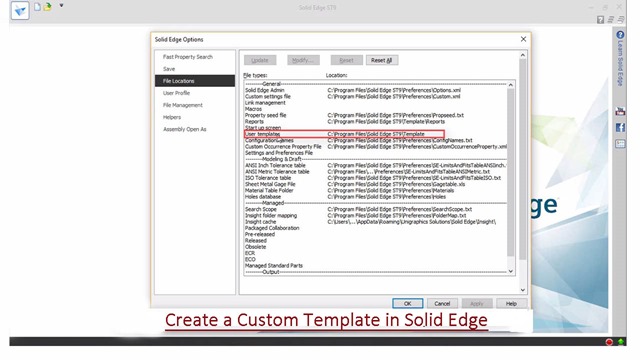

No comments:
Post a Comment