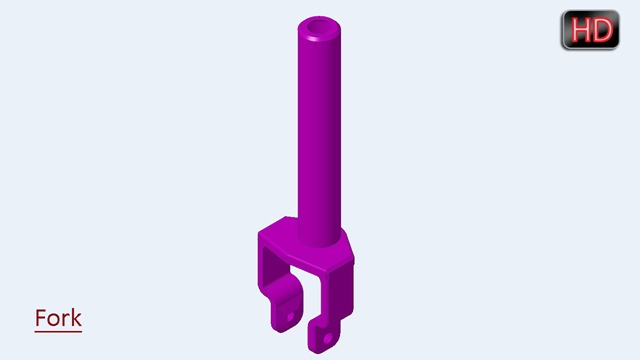In this Creo Parametric tutorial, we will create the models of Pipe Fittings named Nipple, Socket, Elbow, Tee and Three Way Elbow.
This tutorial will give the intermediate-level user a good practice of Helical Sweep Tool along with Sweep Tool, Pattern/Geometry Pattern Tool, Extrude Tool, Shell Tool, Chamfer Tool, Mirror Tool, Creating Cross Sections and many 2D sketching techniques. .
Visit the following link to find the files required to complete the tutorial along with finished model file:--
http://bit.ly/2N8AxTy