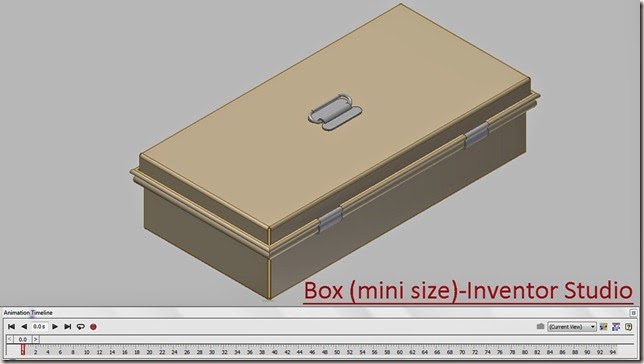Serial No. 40
Box (mini size) supported with Animation (Solid Edge ST9) with caption and audio narration
.........................................................................
In this video, we will display how to create an animation of our model ‘Box (mini size)’ using ‘Simulate Motor’ command. In this model we have created two subassemblies, one is ‘Base Assembly’ & other is ‘Lid Assembly’ by using Assemble command.
.................................................................................
Inside this video, you can see the full detailed process of making 3-D Parametric CAD Model through Solid Edge ST9.
.........................................................................
In this video, we will display how to create an animation of our model ‘Box (mini size)’ using ‘Simulate Motor’ command. In this model we have created two subassemblies, one is ‘Base Assembly’ & other is ‘Lid Assembly’ by using Assemble command.
.................................................................................
Inside this video, you can see the full detailed process of making 3-D Parametric CAD Model through Solid Edge ST9.
Transcription of the Video
- Create a new inch assembly file.
- Save the file, name it as ‘Base Assembly’.
- Activate the ‘Insert Component’ command.
- Go to the ‘Parts Library’ tab and browse the folder ‘Box (mini size) with Animation’.
- Place the ‘Base Body’ part file in the assembly.
- Activate the ‘Insert Component’ command.
- Place the ‘Hook of Latch’ part file.
- ‘Assemble’ command is pre-activated by default when the part is placed in the assembly.
- Select the back face of Hook of Latch and the front face of the Base Body and apply the mate.
- Activate the ‘Assemble-Construction Display’ command.
- And choose ‘Show Reference Planes’ option.
- Open the visibility of reference planes of assembly.
- Apply a mate between the right plane of Hook of Latch and Base Body.
- Activate the ‘Planar Align’ command and set the offset value 0.688 inch.
- Apply a Planar Align mate between the top face of hook and base.
- Close the visibility of reference planes of assembly.
- Place the part file ‘Hinge’ and apply an axis mate between the inner circular face of Hinge and outer circular face of the base.
- Click ‘Flip Side’ button to rotate the part.
- Activate the ‘Flash Fit’ command, select the back face of Hinge and Base body and choose the flip side button to apply mate.
- Apply the Planar Align mate between Hinge and Base Body and set the offset value 2.564 inch.
- In the ‘Assemble’ command, ‘Flash Fit’ option is very useful tool in this software, for mating the assembly components easily in the assembly environment. This tool reduces the number of steps of the assembly relationships (like Mate, Planar Align and Axil Align mates etc.)
- In the same manner, fix one more Hinge on the Base Body.
- Open a new subassembly and place the Lid part file.
- Save the assembly, name it as ‘Lid Assembly’.
- Place the ‘Handle Base’ part file by using ‘Assemble’ command.
- Apply the mate between the back face of Handle Base and top face of Lid.
- Go to the Assemble tab and choose ‘Show Reference Planes’ option.
- The Planes of Handle Base are visible in the design window.
- Open the visibility of assembly planes.
- Apply the mate between the Right plane of Handle Base and Lid.
- Apply another mate between Front Plane of Handle Base and Lid.
- Close the visibility of all visible planes.
- In the same manner, place the ‘Wire’ part in the assembly and apply the mate.
- Go to the Inspect tab and check the Interference between ‘Wire’ and ‘Lid’ components by using ‘Check Interference’ command.
- Save the file and close all the subassemblies.
- Create a new inch assembly, this is our main assembly.
- Base Assembly and Lid Assembly will be placed in this assembly which has been created earlier.
- Save the file with the name ‘Box (mini size) with Animation’.
- Apply the Mate between the outer circular face of Wire and inner circular face of Hinge.
- Apply another mate between inner slot face of Lid and the front face of Hinge.
- Now drag the Lid subassembly by using ‘Drag Component’ command.
- The Lid Assembly starts to move on the base of Hinge.
- Check the Interference between ‘Lid Assembly’ and ‘Base Assembly’.
- Apply a tangent mate between the bottom face of Lid and cylindrical face of the Base Body part.
- Place the ‘Handle Wire’ part file.
- And select it, choose the Show/Hide Component option.
- Place the checkmark in the ‘Reference Planes’ On button and click OK.
- Close the visibility of Base assembly.
- Open the visibility of Right plane of Lid Assembly.
- Apply a Mate between the Right planes of Lid Assembly and Handle Wire.
- Apply a Connect mate between the axis of Handle Wire and the Front plane of Lid Assembly.
- Apply another Connect mate between the axis of Handle Wire and Plane 4 of Handle Base.
- Hide all the work planes in the assembly by using Show/Hide Component command.
- Rotate the handle to the proper position by using ‘Drag Component’ tool.
- Place the part file ‘Top of Latch’ in the assembly.
- Apply the mate constraint between Axis of Top of Latch and Wire.
- Apply another mate between the side face of Latch and inner slot face of Lid.
- Activate the ‘Angle’ mate command → select the front face of the latch → select the front face of the lid, and at last select side face of the lid and apply the mate.
- Select the Top of Latch part and set the angle mate value to 0-degree, click accept.
- Apply a Tangent mate between Handle Wire and the top face of Handle base.
- Three mates such as angle mate of Top of Latch, Tangent mate of Handle Wire and Tangent mate of Lid Assembly have to be Suppressed before going in the motion environment.
- Activate the ‘Rotational Motor’ command.
- ‘Select Moving Part Step’ option is preselected.
- Select the ‘Handle Wire’ part as moving part.
- Choose the ‘Select Axis Step’ option.
- Select the cylindrical face of ‘Handle Wire’, the part will rotate about the axis.
- Use the ‘Flip Direction’ button in reverse direction.
- Set the speed of motor 20 degree/sec and set the Limit value to 165.64 degrees.
- In the same manner, set the motor on the ‘Top of Latch’ and ‘Lid Assembly' by using ‘Rotational Motor’ command.
- Now see in the browser bar, three Rotational motion is visible under the Motors folder.
- Go to the Tools tab → ‘Environs’ panel and activate the ‘Explode-Render-Animate’ command.
- Activate the ‘Animation Editor’ command, the animation timeline is visible in the design window.
- Activate the ‘Animation Properties’ command and set the animation length value to 21 seconds.
- Click OK.
- Right-click on the ‘Motors’ and choose ‘Edit Definition’ option.
- In the Motor Group Properties dialogue box, three rotational motors are automatically added to the ‘Motors in Animation’ area.
- Click OK to execute the command.
- Now the three rotational motors are added in the animation timeline.
- Drag the Rotational Motor 2 and 3 at a convenient distance.
- Right-click the Rotational 1, click Properties.
- Change the value of start frame 16 seconds and click OK.
- Edit the properties of Rotational 2 and change the value of start frame 145 seconds and click OK.
- Edit the properties of Rotational 3 and change the value of start frame 232 seconds and click OK.
- Minimize the animation timeline.
- Zoom the view on the Handle Wire, Go on the ‘View Orientation’ tab and activate the ‘Save Current View’ command, name it as ‘View-2’.
- Zoom the view on the Top of Latch and save the current view name it as ‘View-3’.
- Maximise the animation timeline.
- In the same manner, create two more views as shown.
- Right-click on the ‘Camera’ and choose ‘Edit Definition’ option.
- In the ‘Camera Path Wizard’ dialogue box, activate the ‘Build using Named Views’ option.
- Add 4 views in the keyframes box.
- Click Finish button to execute the command.
- The camera patch is added to the animation timeline.
- Click ‘Go to Start’ button to set the animation cursor on starting position.
- Minimize the animation timeline and set the view as ‘View-1’ position.
- Right click on the animation timeline and choose ‘Insert Camera Location’ option.
- Move the animation cursor at 1 second and set the view as ‘View-2’ position.
- Right click on the animation timeline and choose ‘Insert Camera Location’ option.
- Delete the unused key by using ‘Delete key Frame’ command.
- Move the animation cursor at 8 seconds and set the view as ‘View-2’ position.
- Right click on the animation timeline and choose ‘Insert Camera Location’ option.
- Stay in still position on View-2 for 8 seconds.
- In the same manner, set the View-3 and View-4 on the Camera Path.
- Click ‘Play’ button and start the animation.
- Return back to the assembly environment and save the file.