Video Tutorial with caption and audio narration
Transcription of Video
- Open a new standard (mm).ipt file from the scratch.
- To start a new sketch, click Create 2D Sketch icon present on the sketch panel of 3D Model Tab.
- Select any of the work plane to start the sketching.
- Select Front in view cube to adjust the design window.
- If your design window looks different change the settings of your software in following way.
- Click the Tools Tab and activate the Application Option Tool.
- General Tab is displayed by default.
- Now click the Sketch Tab.
- Make sure the settings of your software should be same as displayed here.
- Applying the setting and close the dialogue box.
- Now activate the sketch Tab to display the sketching tools.
- Line tool is located in Draw Panel of Sketch Tab.
- Click on its Icon to activate the tool.
- Click anywhere in design window to place a start point of the line and then click again to place the end point of the line.
- So in this way you can create a zigzag of lines.
- To draw a defined length of line you can take the help of heads up display.
- If heads up display is not enabled in your software you can turn it on from the Application option.
- You can control the settings of heads up display by clicking its setting tab.
- By the heads up display you can define a point’s X and Y location.
- You can also define the length and angle of a line.
- A dimension will be automatically applied when a dimension is filled.
- You can activate line tool even by marking menu.
- Click Tab key on your keyboard and fill 0 in the X input box. Click tab key again to switch to Y tab and fill the value 50.
- Click Enter key to place the start of line.
- Use tab key of your keyboard to switch between heads up input box and use enter key to place the points in the design window.
- With the help of Line Tool, you can even create Tangent Arcs.
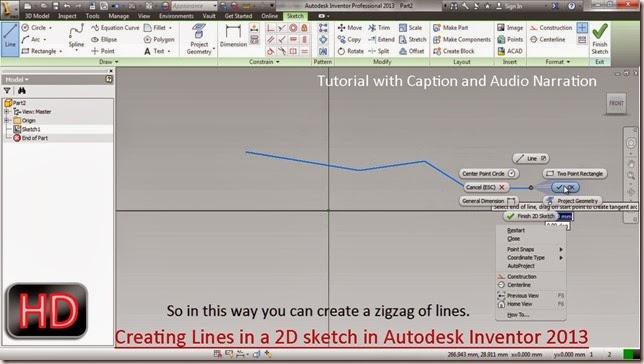

No comments:
Post a Comment