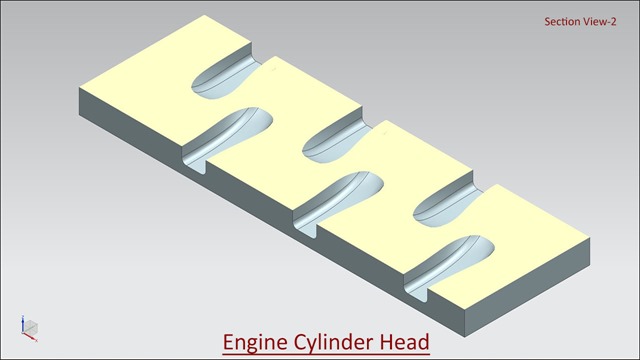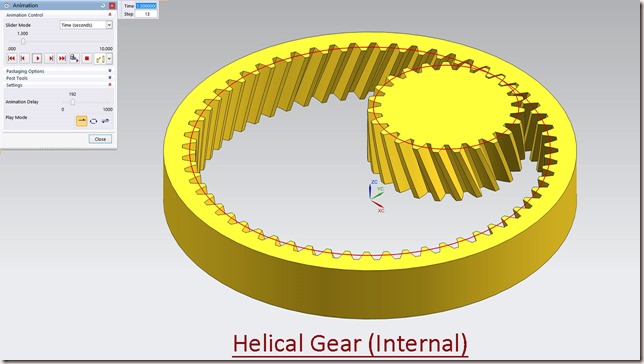Serial No. 20
'Elbow' SolidWorks 2014 Tutorial (with caption and audio narration)
In this video, we create an Elbow by SolidWorks. In modelling of this part, Sweep Boss/Base, Shell, Helix/Spiral Curve, Circular Pattern, Fillet etc. tools are used. To cut thread, British Standard Pipe Thread profile is taken to be used.
Click the following link to get the model file: - http://bit.ly/2nvXVBT
Transcription of the Video
- Open a new part file in SolidWorks.
- Activate the 'Edit Document Units' command.
- Set the digit in decimal up to 5 places and in fraction column-- 1/16 inches.
- Create a new sketch on the Top Plane.
- Draw the vertical and horizontal line from the part origin.
- Set the dimension of the line and convert it into construction geometry.
- Draw a 3 Point Arc, which lies on these two lines.
- Apply the radius of this arc and constraint it.
- Draw the line on the construction line.
- Exit the sketch.
- Create a new work-plane on this point of the line.
- Draw a circle on this plane.
- Activate the 'Swept Boss/Base' command.
- First select a circle as a profile and select the arc as a path.
- Click OK to finish the command.
- Activate the 'Shell' command.
- Select these two faces of the part and set the thickness value 1/8 inch.
- Save the part file, name it as 'Elbow'.
- Change the colour of the internal face of the model.
- Create a sketch on this face and take a project of this circular edge.
- Go to the 'Curves' panel and activate the 'Helix and Spiral' command.
- Select 'Sketch3' from feature manager design tree.
- Choose 'Height and Pitch' option.
- Select reverse direction and set height and pitch value.
- Click OK to finish the command.
- Create a new sketch on the Top Plane.
- Activate the section view button and choose Top Plane.
- Open 'BSP Thread Profile' part file.
- Copy the sketch profile and paste into the previous file.
- Take the project of helix curve and place the sketch on the endpoint of helix curve.
- Convert the helix curve into construction geometry.
- Finish the sketch and exit from the section view.
- Go to the 'Features' tab and activate the 'Swept Cut' command.
- First select BSP Thread Profile and then next select helix curve.
- Click OK to finish the command.
- Open the visibility of part origin.
- Activate the 'Axis' button.
- Create an Axis between origin point and Top Plane.
- Activate the 'Circular Pattern' command.
- First select the axis and then select the Cut-Sweep1 feature.
- Set the angle 270 degree and choose reverse direction.
- Click OK to finish the command.
- Apply the fillet on these two edges.