Serial No. 24-A.
Pipe Wrench (Volume-1)—Solid Edge ST9 Tutorial
(Rest of the design of the model is completed in Volume-2)
In this Solid Edge Tutorial we will describe how to build the model ‘Pipe Wrench’. It is a Part and Assembly modelling tutorial. This assembly consist 1 Assembly and 9 part files (Handle, Jaw, Threading Wheel with realistic knurling, 2 rivets, etc.) that are positioned according to design intent by using Assembly Constraints. This tutorial will give you a good practice of applying constraints in an assembly and give you an idea of Pipe Wrench mechanism.
To watch the video ‘Pipe Wrench (Volume-2)’, how to create a realistic knurling on cylindrical face of the part with the help of ‘Helical Curve’ command in Solid Edge software.
It will cover the following topics.
........................................................................................................
• Creating 2D Sketches on different Planes.
• Use some sketch constraints as Connect, Parallel, Horizontal/Vertical, Equal etc. that are applied on during sketch creation.
• Use features command such as Revolved, Extrude, Cut, Pattern, Helical Cutout, Helical Curve, Rectangular and Circular Pattern, Mirror Copy Feature, Round etc.
• How to create a helical path along the cylindrical face with the ‘Length and Turns’ option by using ‘Helical Curve’ command.
• Use the Mirror Copy Feature command to construct a mirror copy of selected features. The copy is associative to the original features. If the original features are changed or deleted, the mirror features update. You cannot directly edit the mirror features.
• How to create a realistic thread in our model Part3 and Part4 (BSP Thread Profile) by sweeping a cross section along a helical path by using ‘Helical Cutout’ command.
• How to change the color of the model by using ‘Part Painter’ tool.
• Use assembly commands such as Flash Fit, Angle mate, Axial Align mate, Connect mate, Mate/Planar Align command etc.
•How to create an Angular relationship between face of two components by applying an angle value (4.77 degree) by using ‘Angle Relationship’ command.
•How to check the interface between two components by using ‘Check Interference’ command.
• How to insert component into the assembly using drag and drop from parts library by using ‘Insert Component’ command.
• How to mate the parts by using ‘Flash Fit’ command in the assembly.
• How to lock the rotation of the component by using ‘Lock Rotation’ option in ‘Flash Fit’ command in the assembly.
• How to flip the component by using ‘Flip Side’ option in ‘Flash Fit’ command in the assembly.
• How to rotate and moving part by using ‘Drag Component’ command.
• Use ‘Show/Hide Component’ option in the assembly to mate the components more easily.
Click the following link to get the model file: - http://bit.ly/2ns7jGu
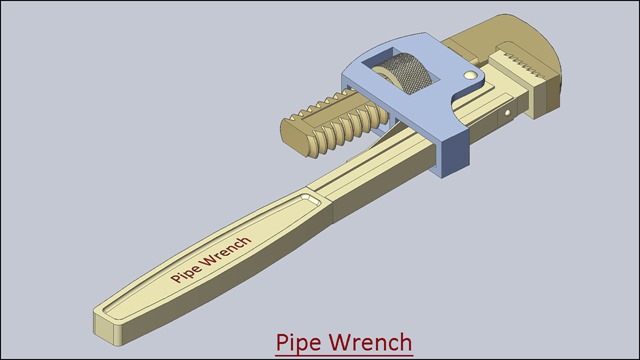



No comments:
Post a Comment