Serial No. 25
Hand Vise (Solid Edge ST9 Tutorial)
In this Solid Edge Tutorial, we will describe how to build the model named ‘Hand Vise’. It is a Part modelling as well as assembly modelling tutorial. The 'Hand Vise' assembly consist of 7 part files. First of all we will create a base part file, which will be placed into the assembly and afterward four part will be created in context of the assembly in the assembly environment with the help of ‘Create Part In-Place’ command.
By watching the tutorial viewer will learn following topics of the software.
........................................................................................................
• Creating 2D Sketches on different Planes.
• Sketch constraints as Connect, Parallel, Horizontal/Vertical, Equal etc. that are applied on during sketch creation.
• Features command such as Extrude, Loft Protrusion, Revolve, Thread, Swept Protrusion, Cut, and Mirror Copy Feature etc.
• Use of extrude command with From/To Extent option. Sets the feature extent so that the sketch is projected from the sketch plane to another specified surface.
• How to create a feature between two sketch profiles on the part with the help of four rails by using ‘Lofted Protrusion’ command.
• How to set the End Conditions of the loft feature with ‘Tangent Continuous’ option under the Lofted Protrusion - Tangency Control in ‘Lofted Protrusion’ command.
•. How to create a feature between single path and cross section with the help of one rail by using ‘Swept Protrusion’ command.
• Use of the Mirror Copy Feature command to construct a mirror copy of selected features. The copy is associative to the original features. If the original features are changed or deleted, the mirror features update. You cannot directly edit the mirror features.
•. How to create a thread on the cylinder by using ‘Thread’ command.
• How to change the color of the model by using ‘Part Painter’ tool.
• Use of assembly commands such as Insert Component, Create Part In-Place, and Copy sketch, Subtract, Isolate component, etc.
• Use of the ‘Copy Sketch’ command, how to copy sketches from a source document to a target document within the context of the active assembly.
• Use of the ‘Create Part In-Place’ command can be used to create a new part or subassembly within the context of an assembly,
•How to check the interface between two components by using ‘Check Interference’ command.
• How to insert component into the assembly using drag and drop from parts library by using ‘Insert Component’ command.
• How to lock the rotation of the component by using ‘Lock Rotation’ option in ‘Flash Fit’ command in the assembly.
• How to rotate and moving part by using ‘Drag Component’ command.
• Use of ‘Show/Hide Component’ option in the assembly to mate the components more easily.
• How to hide all components except the selected components by using ‘Isolate’ command in the assembly.
• Use of the ‘Subtract’ command (Boolean) to remove the tool body volume from selected target bodies in the assembly. You can select multiple target bodies and multiple tool bodies.
• How to apply knurl image on the face of the model with the help of ‘Styles’ tool.
Click the following link to get the model file: - http://bit.ly/2MrIjYf



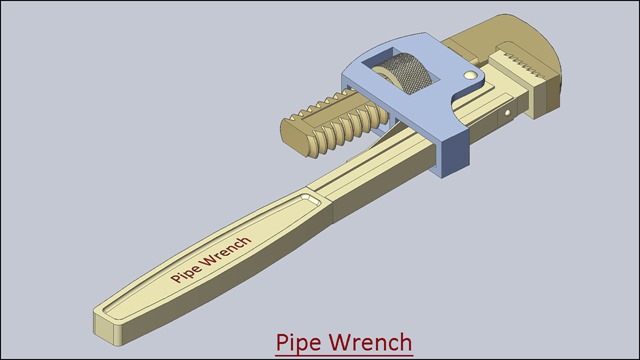











![Vise_1_thumb[2] Vise_1_thumb[2]](https://blogger.googleusercontent.com/img/b/R29vZ2xl/AVvXsEjH2ETYSV1LU_y9WBLyJ9N5qJjuf2v20e9dVL8ARbboXMnr1hz0y8iQPqhgMDKUTWmAPbmQ-ORJiKNDfWVGDhCxoCYppcuKP4fwIfW5kbu9UzahKpPJFz24JgdE6FWX9Ndlu9f44TjNMyE/?imgmax=800)
![Vise_2_thumb[2] Vise_2_thumb[2]](https://blogger.googleusercontent.com/img/b/R29vZ2xl/AVvXsEh1f79AZeTCxKvFKSPpzuI9Q_fbAPVt6MnvuuUjQOMz_LVyh5bD-ZxV7VRhKovkmRBCSEvtSpUugbcC_uVBtFf1ZgGrROplb4-7_6Z1chIAQRti1lHMgLDE3LeVt-0PaSEAlMKMjGfeiCM/?imgmax=800)
![download-Link[6] download-Link[6]](https://blogger.googleusercontent.com/img/b/R29vZ2xl/AVvXsEj-sIe2RomzLT7I61DiehUJi6Kdj3wEPvDORbXf1593V2EUCf3JpvHmWfnYMl4KZn9Wg8D7ZzV9AIU9bVoGX5Ompj3lWTstlEWLBBo7XLuzTXBTnjhlMwZGcqcFCJuazE1slcVJ38ijJKI/?imgmax=800)






