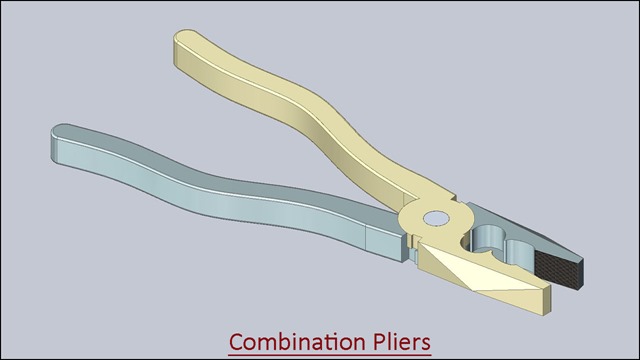Serial No. 139
Arbor Press Assembly (Siemens NX 1855 Tutorial)
This Siemens NX 1855 Assembly tutorial which also covers topics from NX Basics like sketching and part modelling display a creation process of an assembly named ‘Arbor Press’. At the end of this video, we will create an Animation of this Assembly in Motion Environment. This model contains 10 part files. First, we create the Arbor_Press_frame then later each component is created individually with no relation to each other which you can term the Bottom-up designing process. In this process, the parts are designed individually then inserted into the assembly and set up by using their assembly constraints. When the parts have been modified the changes also appear in the NX assembly.
Click the following link to get the model file: - https://bit.ly/3eWEoBy
......................................................................
Visit the following link to watch more tutorial on Siemens NX by us
https://www.youtube.com/playlist?list=PLKWX3xUP3pPpUvtPuzEPoHimjTjpdbl_Q
.........................................................................
Hope all of you enjoyed the tutorial. If you find the video useful please like it and share it with your friends/colleagues and do not forget to subscribe me to get latest updates about my new uploads….
http://www.youtube.com/user/nisheethsorjm?sub_confirmation=1
....................................................................................................
Dear Viewers if you like our work and wanted to support us, to keep continuing the good work, then become a patron of ours at ‘Patreon’ site. Patreon is a simple way for you to contribute to the creator’s work every month/ every time they release their new work and get rewards in return. Please visit the following link to know all about our work and what we are offering as the reward to our patrons…
https://www.patreon.com/nisheethsri
...............................................................…










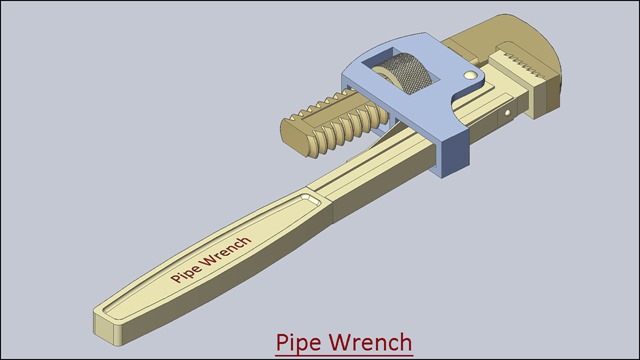











![Vise_1_thumb[2] Vise_1_thumb[2]](https://blogger.googleusercontent.com/img/b/R29vZ2xl/AVvXsEjH2ETYSV1LU_y9WBLyJ9N5qJjuf2v20e9dVL8ARbboXMnr1hz0y8iQPqhgMDKUTWmAPbmQ-ORJiKNDfWVGDhCxoCYppcuKP4fwIfW5kbu9UzahKpPJFz24JgdE6FWX9Ndlu9f44TjNMyE/?imgmax=800)
![Vise_2_thumb[2] Vise_2_thumb[2]](https://blogger.googleusercontent.com/img/b/R29vZ2xl/AVvXsEh1f79AZeTCxKvFKSPpzuI9Q_fbAPVt6MnvuuUjQOMz_LVyh5bD-ZxV7VRhKovkmRBCSEvtSpUugbcC_uVBtFf1ZgGrROplb4-7_6Z1chIAQRti1lHMgLDE3LeVt-0PaSEAlMKMjGfeiCM/?imgmax=800)
![download-Link[6] download-Link[6]](https://blogger.googleusercontent.com/img/b/R29vZ2xl/AVvXsEj-sIe2RomzLT7I61DiehUJi6Kdj3wEPvDORbXf1593V2EUCf3JpvHmWfnYMl4KZn9Wg8D7ZzV9AIU9bVoGX5Ompj3lWTstlEWLBBo7XLuzTXBTnjhlMwZGcqcFCJuazE1slcVJ38ijJKI/?imgmax=800)