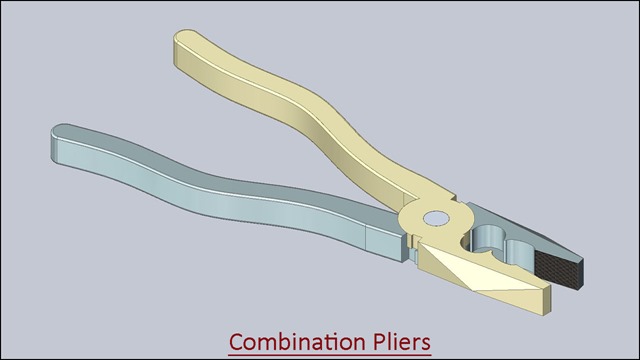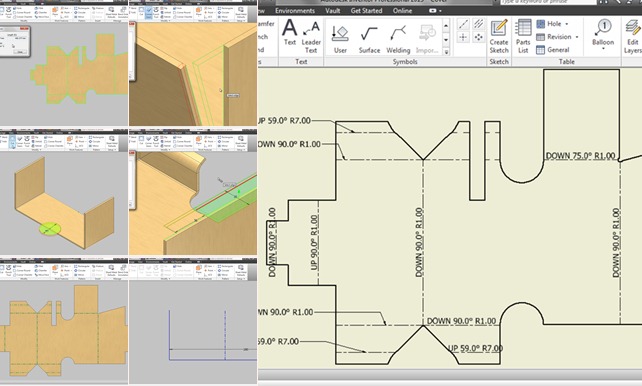Serial No. 33
Gimlet (Solid Edge ST9 Tutorial)
In this Solid Edge ST9 Tutorial we will describe how to build the model of a ‘Gimlet’. How to cutting thread along with sketch profile on the cylindrical surface and taper cylindrical surface (Part1) by sweeping a cross section along a helical path with ‘Axis length & Turns’ and ‘Taper by Angle’ option by using ‘Helical Cutout’ command. It is a part modelling and assembly modelling tutorial, first of all create a ‘Gimlet’ and afterward create a Handle in context of an assembly with the help of ‘Create Part In-Place’ command.
It will cover the following topics.
........................................................................................................
• Creating 2D Sketches on different Planes.
• Use some sketch constraints as Connect, Parallel, Concentric, Collinear, Perpendicular, Symmetric, Horizontal/Vertical, Equal etc. that are applied on during sketch creation to prepare the fully defined sketches.
• Use feature commands such as Extrude, Cut, Revolved Cut, Helical Cutout etc.
• Use the Cut command to removes a defined portion of the part.
• How to create ‘Helical Cutout’ feature with various operations such as ‘Axis length & Turns’ and ‘Taper by Angle’ by selecting a sketch profile.
• Use Extrude command with various operations such as symmetric, extrude-through all, finite extend.
• Use the ‘Copy Sketch’ command, how to copy sketches from a source document to a target document within the context of the active assembly which has been linked to the base part file, this command is very useful for constructing the new component in an assembly.
Click the following link to get the model file: - http://bit.ly/2p0sQ9Q



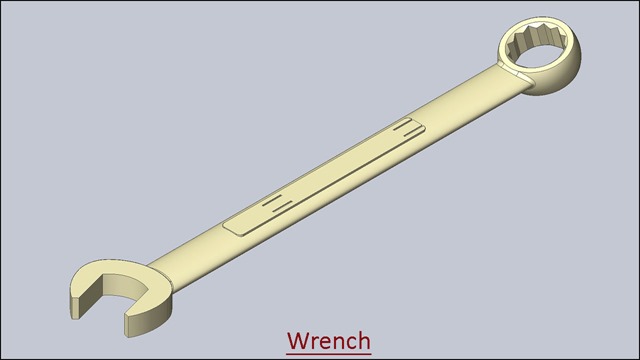







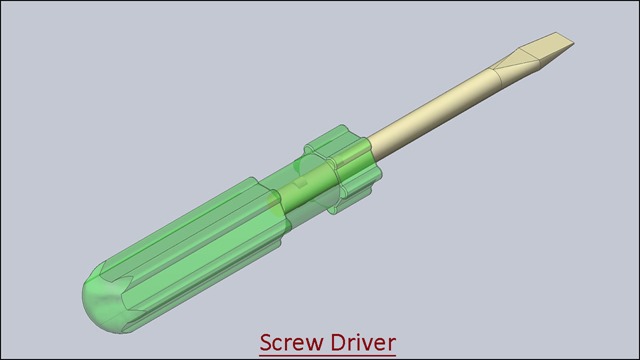




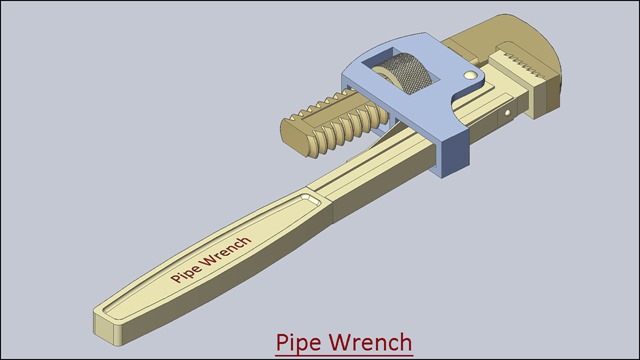











![Vise_1_thumb[2] Vise_1_thumb[2]](https://blogger.googleusercontent.com/img/b/R29vZ2xl/AVvXsEjH2ETYSV1LU_y9WBLyJ9N5qJjuf2v20e9dVL8ARbboXMnr1hz0y8iQPqhgMDKUTWmAPbmQ-ORJiKNDfWVGDhCxoCYppcuKP4fwIfW5kbu9UzahKpPJFz24JgdE6FWX9Ndlu9f44TjNMyE/?imgmax=800)
![Vise_2_thumb[2] Vise_2_thumb[2]](https://blogger.googleusercontent.com/img/b/R29vZ2xl/AVvXsEh1f79AZeTCxKvFKSPpzuI9Q_fbAPVt6MnvuuUjQOMz_LVyh5bD-ZxV7VRhKovkmRBCSEvtSpUugbcC_uVBtFf1ZgGrROplb4-7_6Z1chIAQRti1lHMgLDE3LeVt-0PaSEAlMKMjGfeiCM/?imgmax=800)
![download-Link[6] download-Link[6]](https://blogger.googleusercontent.com/img/b/R29vZ2xl/AVvXsEj-sIe2RomzLT7I61DiehUJi6Kdj3wEPvDORbXf1593V2EUCf3JpvHmWfnYMl4KZn9Wg8D7ZzV9AIU9bVoGX5Ompj3lWTstlEWLBBo7XLuzTXBTnjhlMwZGcqcFCJuazE1slcVJ38ijJKI/?imgmax=800)