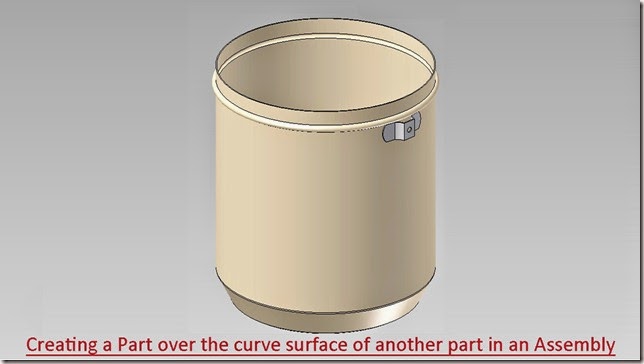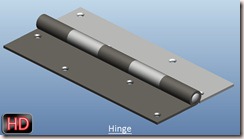Serial No. 75-B.
In this Solid Edge ST9 Assembly tutorial, we have created a model named ‘Suspension’. The Assembly consist of 12 Subassemblies and 43 parts (modelled as well as standard parts) that are positioned according to design intent by using Assembly Constraints.
To complete this tutorial, first get the files used for creating the assembly.
This tutorial will give you a good practice of applying constraints in an assembly and give you an idea of suspension mechanism.
To watch the designing of assembly components, visit on following link:-
https://www.youtube.com/playlist?list=PLKWX3xUP3pPpRpkNsubaQdZuTGcNh1-MJ
………………………………………….
(Starting of the Assembly is designed in Volume-1)
The Design of the model ‘Suspension’ has been taken from Assembly file of 'Suspension' → ‘Sample files’ → Autodesk Inventor.

Click the following link to get the model file: - http://bit.ly/2OzRusu




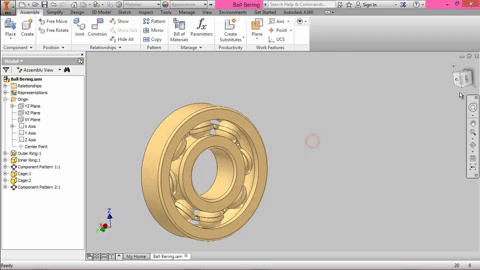 In this Autodesk Inventor tutorial, we will learn about modelling a ‘Ball Bearing’ Assembly. The assembly has four components and a standard part. Four components will be created individually, later all of them will be placed into the assembly. So viewers will be able to watch part modelling as well as assembly modelling techniques of ‘Autodesk Inventor’ software.
In this Autodesk Inventor tutorial, we will learn about modelling a ‘Ball Bearing’ Assembly. The assembly has four components and a standard part. Four components will be created individually, later all of them will be placed into the assembly. So viewers will be able to watch part modelling as well as assembly modelling techniques of ‘Autodesk Inventor’ software.